How to Use Google Analytics for SEO
Key Takeaways
- Setting up GA4 for SEO tracking involves creating a Property and Data Stream, enabling Enhanced Measurement, marking conversions, and testing your setup for reliable SEO data.
- GA4's key reports and features allow users to easily track traffic, measure engagement, and identify growth opportunities in organic search visibility without needing extensive data expertise.
- Google Analytics 4 (GA4) provides valuable insights into how users find and interact with your site, helping you make practical improvements based on its analytics for enhanced site performance.
Google Analytics 4 (GA4) is one of the most valuable tools available for understanding how people find and interact with your site.
But if you’ve never used it before, the platform’s various dashboards and reports can feel overwhelming.
The good news is you don’t need to be a data expert to use GA4 to track your SEO performance. With just a few key reports and features, you can easily track your traffic, measure engagement, and spot opportunities to grow your organic search visibility.
In this post, we’ll explain how to set up GA4, track the SEO metrics that matter, and turn its insights into practical improvements for your site.
How to Set Up GA4 for SEO Tracking
Getting GA4 ready doesn’t take long, but a few steps are essential if you want reliable SEO data.
- Create a GA4 property and Data Stream:
In Google Analytics > Admin, create a new Property for your site. Then add a Data Stream (this tells GA4 to collect data from your website). Copy the measurement ID and install the tracking code on your site (or set it up via Google Tag Manager).
- Enable Enhanced Measurement:
In your Data Stream settings, toggle on Page views, Scrolls, Outbound clicks, Site search, and File downloads so GA4 tracks key interactions automatically.
- Mark conversions:
In Admin > Events, mark important actions (like form submissions or purchases) as Conversions so you can measure SEO impact beyond traffic.
- Test your setup:
Open Realtime reports to make sure visits and events are recording correctly. This confirms your tag is firing.
- Link to Google Search Console:
In Admin > Product Links, connect your GA4 Property with Search Console to see queries, clicks, and landing-page performance inside GA4.
How to Use GA4 to Track the Metrics that Matter
Once GA4 is set up, you can start using its reports to see how your SEO is performing.
Start with these three top-level reports:
Organic Traffic Volume
Go to Reports > Acquisition > Traffic acquisition to see how many sessions are coming from Organic Search.
This shows how often people reach your site through organic search results.
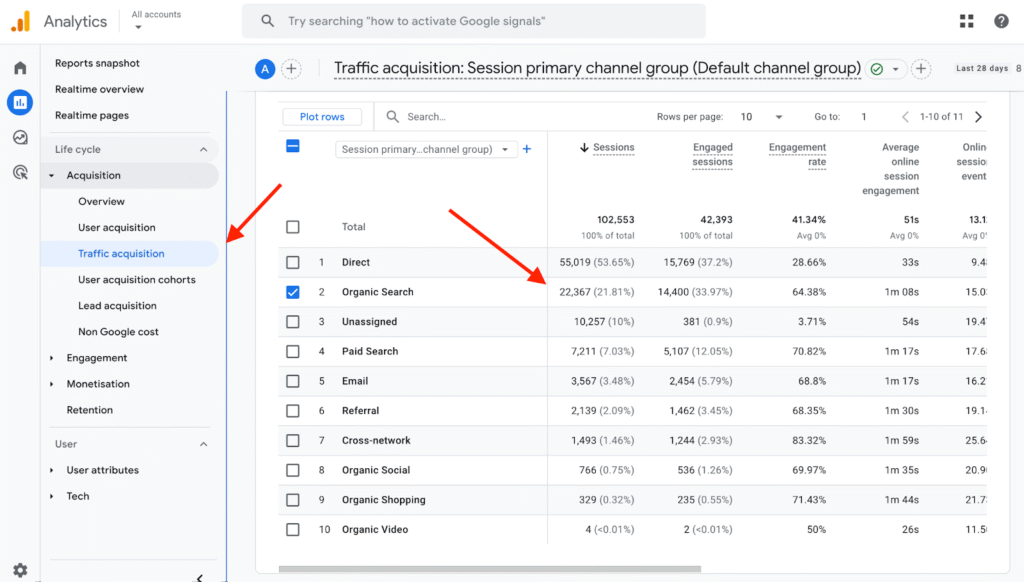
Tracking organic sessions over time helps you see whether your SEO efforts are driving more visits. You can also compare different data ranges (such as this month versus last month) to spot growth, declines, or seasonal patterns.
Further reading: How to Check Your Google Website Traffic
User Engagement
Traffic alone doesn’t tell you if visitors are finding value on your site.
To see how people from organic search interact with your pages, go to Reports > Engagement > Pages and screens. Then select Add filter in the top left corner.
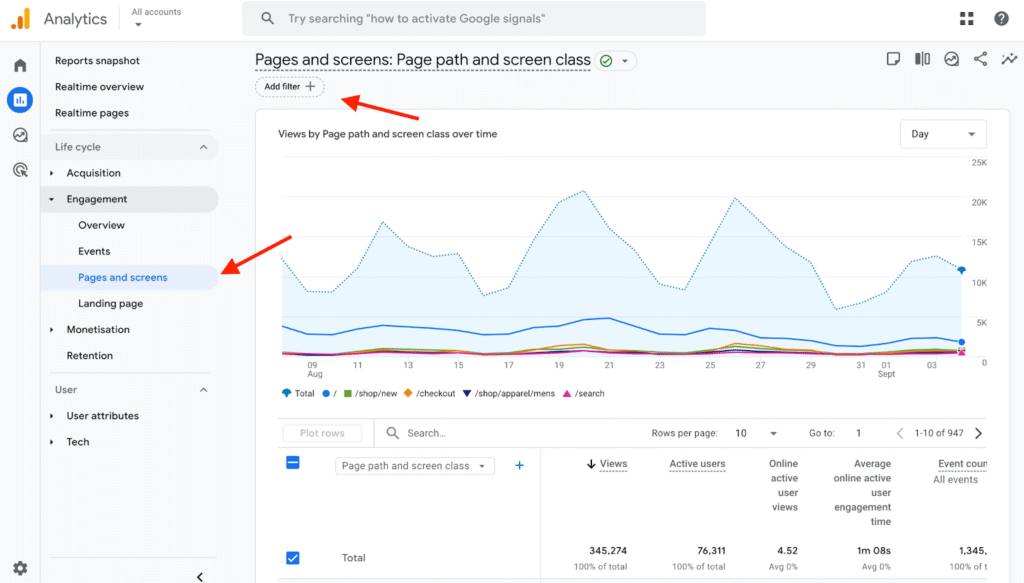
Next, set the filter Dimension to Session default channel group, the Match Type to exactly matches, and the Value to Organic Search. Then click Apply.
This ensures you only see engagement data for organic search visitors.
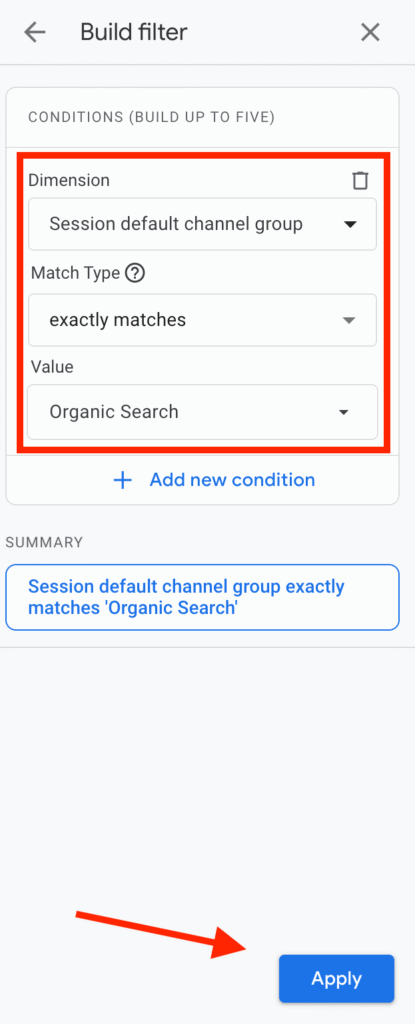
Key metrics here include Average online active user engagement time (how long, on average, visitors spend actively engaged with a page) and Event count (the total number of tracked actions, like clicks or downloads).
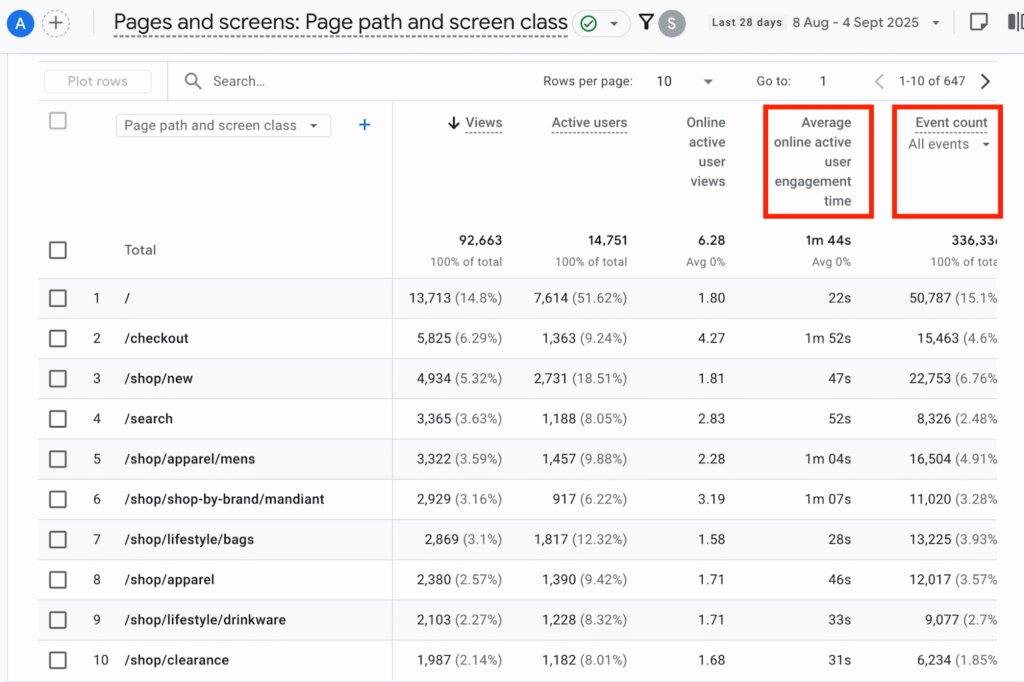
Monitoring engagement helps you understand whether your SEO traffic is sticking around or leaving quickly.
Landing Page Performance
Landing pages are the entry points where visitors arrive from search results. Tracking which pages bring in the most SEO traffic helps you see where your organic visibility is strongest.
Go to Reports > Engagement > Landing page. Click Add filter, set Dimension to Session default channel group, Match type to exactly matches, and Value to Organic Search. Click Apply.
This shows you which pages are starting sessions from search. Key metrics include Sessions (how many visits began on that page), Average online session engagement (how long, on average, those sessions stayed actively engaged), and Key events (formerly called conversions — the number of important actions you’ve chosen to track, such as form submissions or purchases).
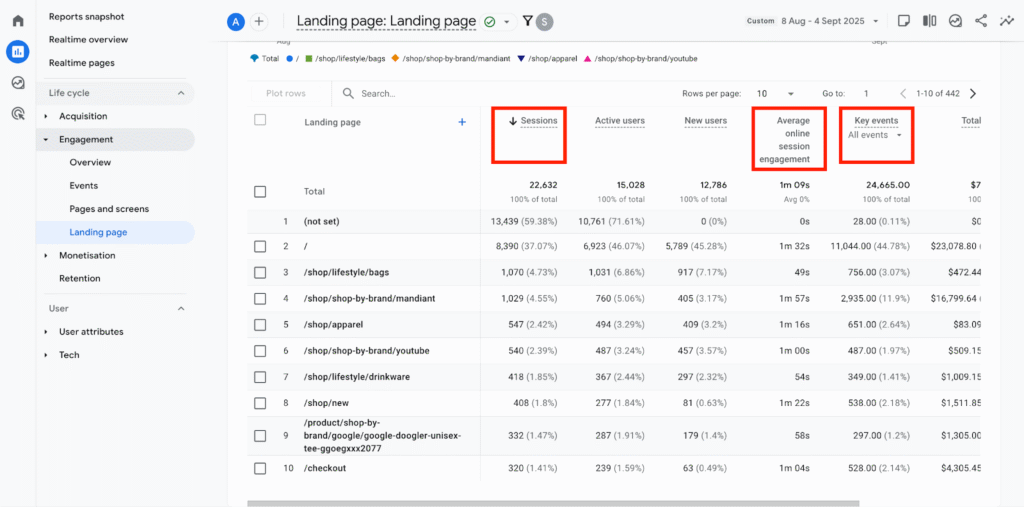
By comparing these metrics across landing pages, you can see which ones are pulling in the most organic search traffic and driving meaningful activity—and which may need further SEO work.
How to Use GA4 to Improve Your SEO Strategy
Once you know how to read GA4’s core reports, you can begin to use those insights to improve your SEO strategy.
Here are six practical ways to put GA4 data into action:
1. Find and Refresh Declining Content
Sometimes pages that once brought in steady search traffic will start attracting fewer visits. This usually happens because the content has become outdated or competitors have published stronger, more up-to-date pages.
GA4 makes it easy to spot when a page’s traffic is dropping so you know which ones to refresh.
Go to Reports > Engagement > Landing page and apply the filter for Organic Search. Then use the date comparison tool (top right) to compare traffic over two periods. Look for pages where Sessions have decreased.
If you find a page that’s slipping, don’t scrap it. Instead, update the content: add new information, expand thin sections, refresh images, and review competitor posts that rank well to ensure it matches what searchers expect.
Pro tip: If you’ve linked Google Search Console to GA4, check whether the page’s average position in search results has also fallen. This helps confirm whether the traffic drop is linked to competitors’ content outranking yours, or to reduced search demand for that topic.
Further reading: 10 Expert Tips for Building a Winning SEO Content Strategy
2. Analyze Top-Performing Keywords
While GA4 shows you where traffic is coming from, it doesn’t automatically tell you which keywords brought people to your site. That’s why linking Google Search Console (GSC) is so valuable—it unlocks keyword data directly in GA4.
Go to Reports > Search Console > Queries. Here you’ll see the search terms that drove clicks to your site, along with impressions (how often your site appeared in search results), click-through rate (CTR), and average position.
Focus on keywords that already generate a healthy number of clicks and impressions. These are the terms where your content is resonating with searchers. If CTR is low but impressions are high, improving your title tags and meta descriptions may help you earn more clicks.
The report also helps you uncover new keyword opportunities. Look for terms that are sending some traffic but aren’t yet ranking near the top positions. Updating existing content or creating new pages around these keywords can help you capture more search traffic.
3. Fix High-Traffic, Low-Engagement Pages
SEO can succeed in driving visitors to your site, but if those people leave quickly without interacting, the page isn’t doing its job.
Go to Reports > Engagement > Pages and screens, then apply the Organic Search filter. From there, look for pages that receive plenty of views but a short Average online active user engagement time or low Event count compared with other pages.
Be mindful that context matters. Some pages are meant to be quick stops (like a contact page) or may have low engagement time but normal event activity (like a download page). What you’re looking for are pages where the metrics suggest a problem—for example, a high-traffic article that people leave after only a few seconds, or a service page that gets visitors but almost no interaction.
These pages may need clearer calls to action, fresher content, or improvements to layout and readability. In some cases, you may need to restructure or expand the content to make sure it meets searcher expectations.
Remember that fixing engagement issues doesn’t just matter for conversions, it also affects SEO. Pages that fail to satisfy searchers are less likely to maintain strong rankings over time.
4. Use On-Site Search to Uncover New Content Ideas
An often-overlooked source of SEO insight is your site’s internal search bar. Analyzing what people search for on your site can reveal new opportunities to add or update content.
Go to Reports > Engagement > Events, apply the Organic Search filter, and look for the event called view_search_results. Then click on view_search_results to open its detail view.
In the search_term panel, you’ll see the actual queries people typed into your site’s search bar, along with how often they were used.
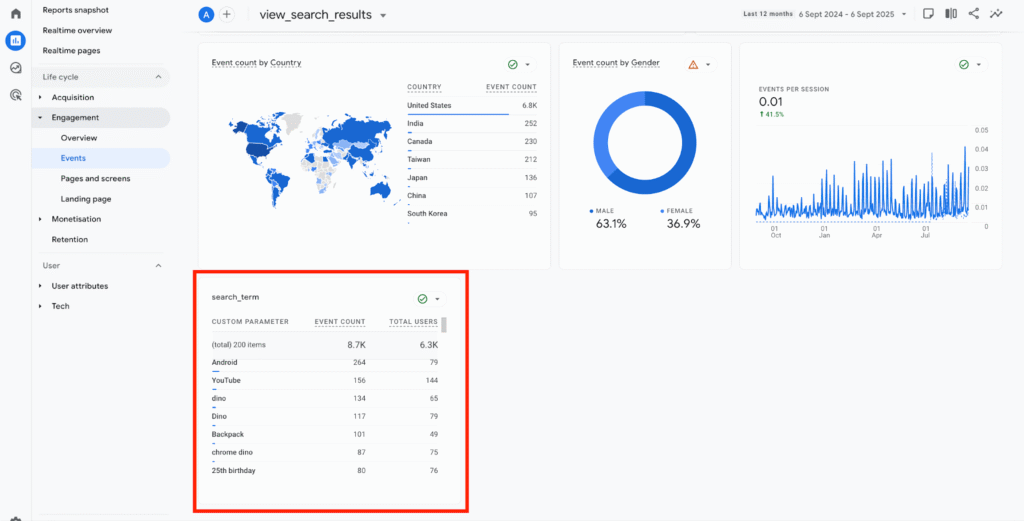
If visitors are searching for topics you don’t yet cover, that’s a prompt to create new pages.
But if they’re searching for things you already address, it may mean that the content isn’t prominent enough or doesn’t fully meet their expectations.
5. Track Branded vs Non-Branded Keyword Performance
Not all organic traffic is equal. Some visitors find you by searching for your business name (branded traffic), while others discover you through broader, non-branded queries. Tracking the difference helps you understand whether SEO is expanding your reach beyond people who already know you.
Go to Reports > Search Console > Queries. You can filter by typing your brand name into the search bar at the top of the table, or export the data to separate branded vs. non-branded queries. Then compare each group by analyzing metrics like Clicks, Impressions, and Average position.
If most of your clicks come from branded queries, you’re doing well at capturing people who already know your business—but that doesn’t necessarily show SEO growth. If your non-branded traffic is growing over time, that’s a strong sign your SEO strategy is working, helping you rank for more generic searches and reaching new audiences.
6. Set Up Automated Alerts for Traffic Anomalies
SEO performance can change suddenly, whether from a technical issue on your site, a Google update, or a seasonal spike in interest. Instead of checking reports every day, you can set up automated alerts in GA4 to get notified when something unusual happens.
Go to Reports > Reports snapshot, then click View all insights in the right-hand panel. In the insights screen, click Create (top right) to set up a new alert (or click Manage if you want to edit existing ones). From there, set the conditions to monitor organic traffic. For example, you might set an alert for when daily sessions drop more than 30% compared to the previous week.
Once saved, GA4 will automatically email you whenever that condition is triggered. This helps you catch problems like tracking errors, broken pages, or sudden ranking drops before they cause major damage.
Final Thoughts
Google Analytics 4 is one of the most powerful tools you have for understanding and improving your SEO performance.
By tracking organic traffic, engagement, landing page performance, and search data, you can identify what’s working and where new opportunities lie.
Put these tips into practice, and you’ll have a straightforward system for turning SEO data into better results.
