Common Mistakes in Google Analytics Setup
Key Takeaways
- Incorrect GA4 setup can lead to misleading data, impacting your marketing decisions.
- Tracking the right events in Google Analytics uncovers valuable insights for measuring business outcomes.
- Setting up events enables identifying key performance indicators and optimizing content channels for better results.
Data is important to every digital marketing activity. And if you don’t set up your GA4 account correctly, you risk getting misleading data that skews your entire marketing strategy.
For example, you may not attribute sales to the specific marketing tactic that led to it. You can also waste your marketing budget on tactics that weren’t productive but seemed like it, probably because you were tracking the wrong channel.
Think about it: if GA4 shows that a landing page converts at 10% instead of the actual 2%, you might increase your ad spend there and waste time and effort in the process.
That’s what happened to this user on Reddit. Their GA4 setup was wrong, and as a result, it only showed 10% of their actual traffic:
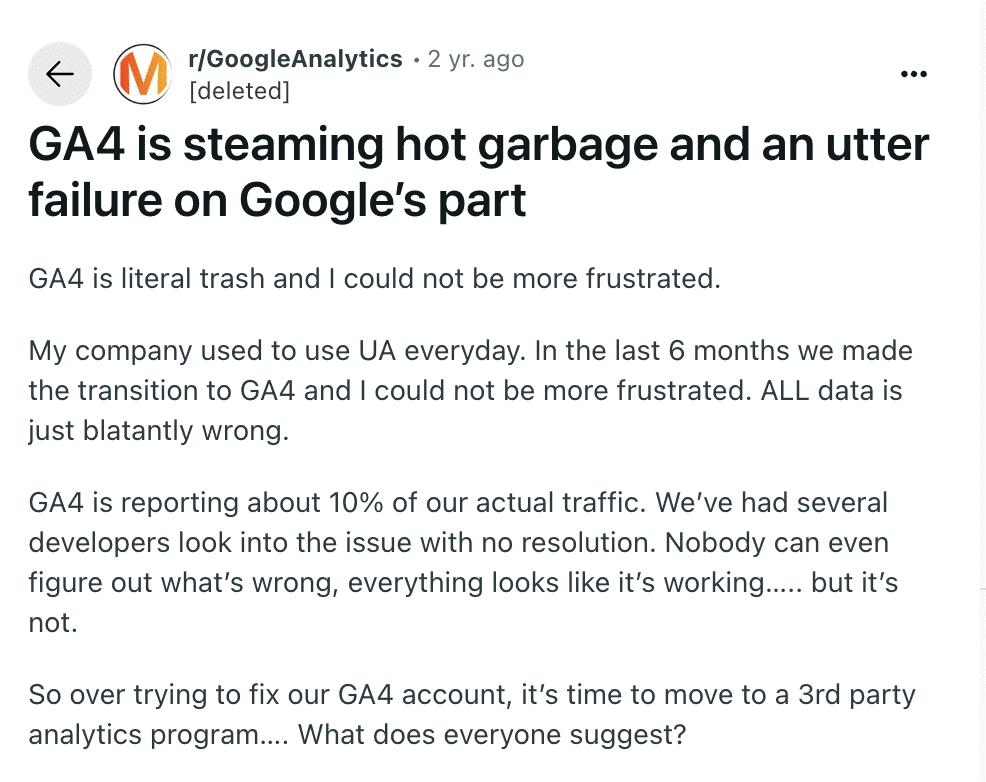
In this article, I’ll share eight common Google Analytics mistakes and how to solve them.
Top 8 Google Analytics (GA) Mistakes and What To Do To Solve Them
1. Not setting up events from the outset i.e. tracking the wrong metrics
This may seem basic, but tracking the right events in your GA lets you miss out on the real value GA offers. Without it, you’ll track surface-level metrics that may/may not contribute to measurable business outcomes.
Event setting also lets you focus and figure out the key performance indicators (KPIs) that tie each activity to business outcomes. With these metrics, you can accurately define:
- What works.
- The major contributing success factors.
- Best performing content channels.
- Opportunities and gaps to capitalize on for future optimizations.
How to fix this:
Define your business goals from the start. On GA4, you can set these events as conversions so that it tracks actions (e,g, purchases, sign-ups, pageviews, or downloads) tied directly to revenue.
To set up events on GA:
- Go to Admin → Events.
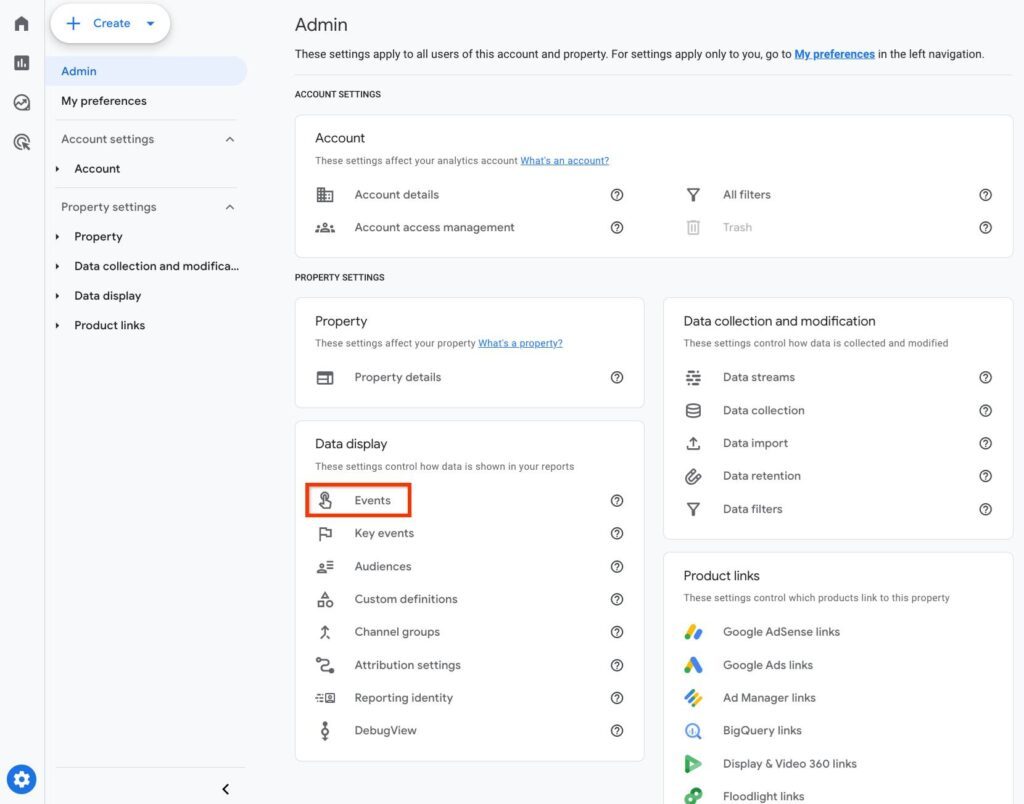
- Mark an event as a Conversion using the toggle.
- Or create a new custom event if it doesn’t already exist.
- In Event name, write the name “generate_lead” (or any other name that represents the event you want to track), and click the toggle next to Mark as key event if necessary.
- In Choose how to create an event, select Create without code.
- Under Identify an existing event to use as the trigger for the new event in Event name, select page_view.
- Under URL*, enter https://www.example.com/contact-us-submitted.
- Click Create.
2. Not Updating Your Data Retention Period
By default, GA4 has a two-month data retention period. This means that your exploration reports will only be able to use the data from the last two months.
And once this time window passes, the data is permanently deleted, and you won’t be able to track access to your historical data or compare results year over year (YoY).
How to fix this:
Head over to the Admin Panel and follow these steps:
- Click Data Settings under “Property’
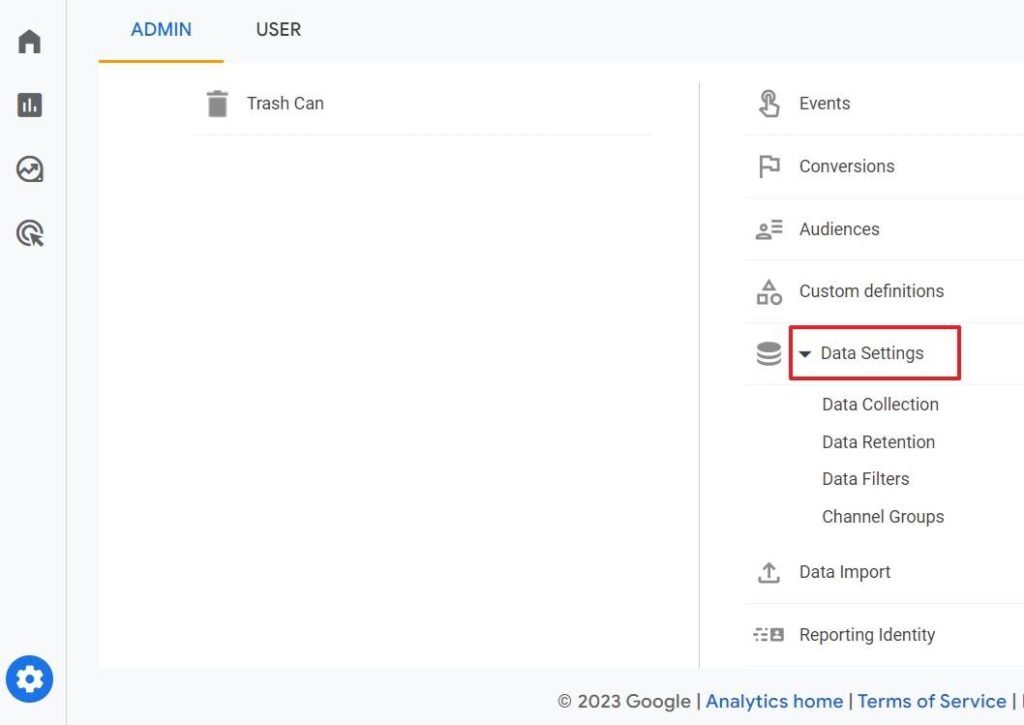
- Then, select “Data Retention” from the drop-down:
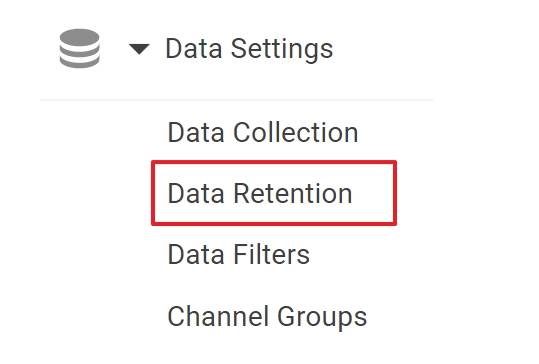
- From the data retention, locate “Event Data Retention” and change it to 14 months as displayed on your screen. Then, click “Save”:
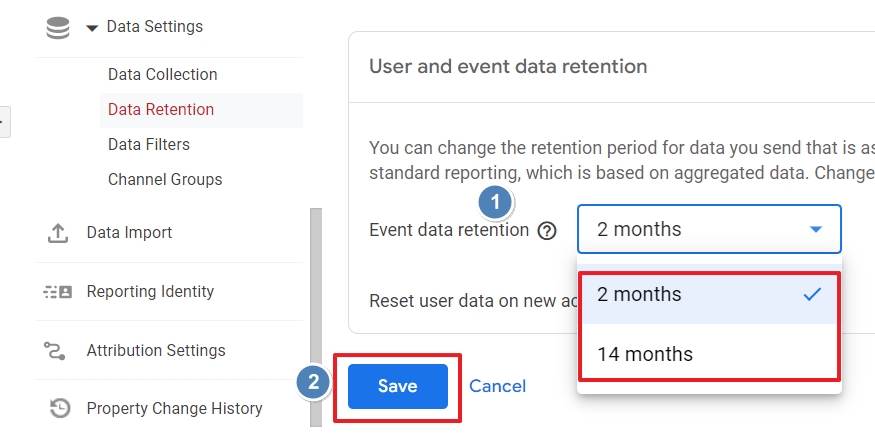
Tip: To extend your data retention beyond the 14 months, link your account to BigQuery. I’ll share more details on this shortly.
3. Firing GA4 config tag on every page view instead of once at container initialization (incorrect tag configuration)
The GA4 config tag (or simply Google tag) is a primary tag in Google Tag Manager used to link your website to a GA4 property. Think of it as the foundation that initializes your analytics setup and tells GA4 where to send data.
GA4 still calculates sessions, but its event model is event-first, so duplicate tagging can distort both events and how these sessions are counted.
A common mistake in this case is to set the config tag to fire on all page views. When this happens, all the events attached to the pages will run concurrently. So, when a user loads a new page, it can duplicate the page views and increase session counts. This means each page viewed on your website may be logged two or three times.
For example, if a visitor browses three pages, GA4 might record six to nine page views instead of three. This inflates your organic traffic, and you may unknowingly make business decisions based on a setup error.
How to fix this:
Check your Google Tag Manager (GTM) to see which trigger your GA4 is attached to. If it’s “All Pages,” then you need to change it to container initialization. For context, container initialization is the first point when the GTM container loads on a page.
Tags fired at container initialization run before any other triggers – think page views, for instance. This way, every other GA4 event tag on your GA account will automatically send its data to the right place.
To do this:
- Log in to your GTM workspace.
- Navigate to the “Tags” section and click “New.”
- Enter your GA4 measurement ID in the “Tag ID” field. You’d find this in GA4 under Admin >> Data Streams.
- Check the “Send to Server Container” box.
4. “Ignore duplicate instances of on-page configuration” turned off
Turning off the “Ignore duplicate instances of on-page configuration” can cause duplicate traffic, and I’ll explain why.
In GA4, this setting helps to prevent the re-execution of a Google tag configuration on the same page load. What this means is that if you have multiple GA4 tags installed (for example, one hard-coded in your website and another through GTM), GA4 tries to process each instance as a separate hit.
With this setting turned off, you’ll send two pieces of data to your GA4. This counts as additional page views and inflates your actual data. I’ve seen this repeatedly with clients who have older GA4 accounts.
How to fix this:
To “Ignore duplicate instances of on-page configuration,” head over to the Admin page and click on “Data streams” under “Property Settings.”
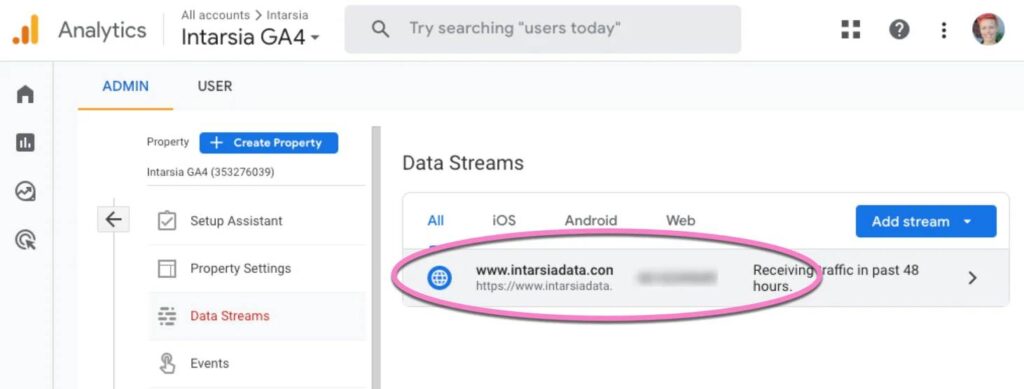
Next, click on “Configure tag settings” and the name of your tag:
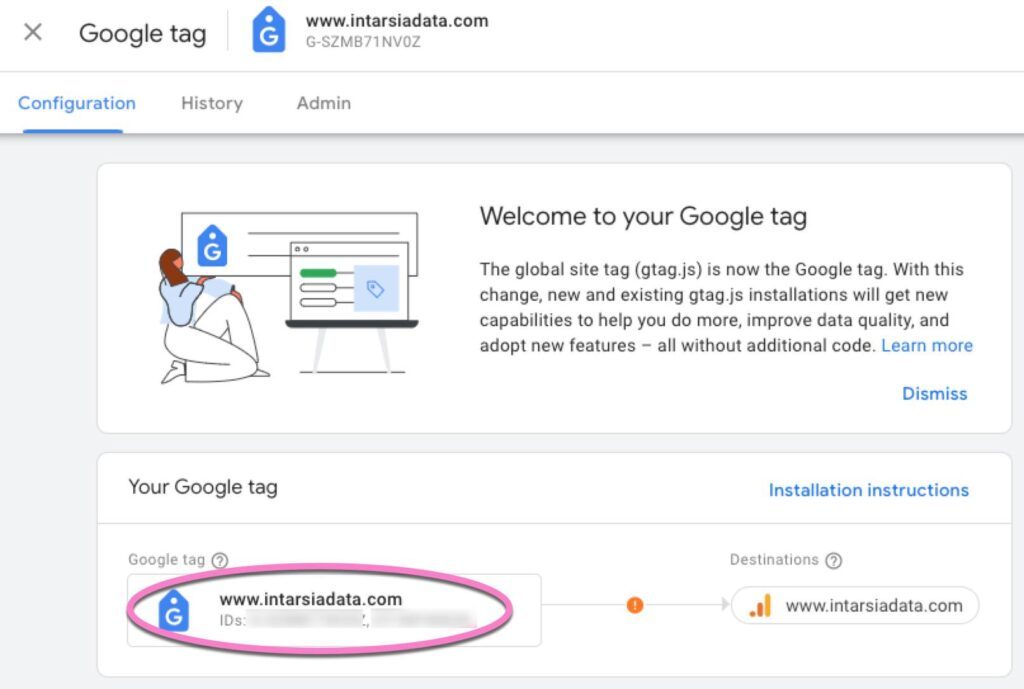
Then, locate “Ignore duplicate instances of on-page configuration” and enable it:
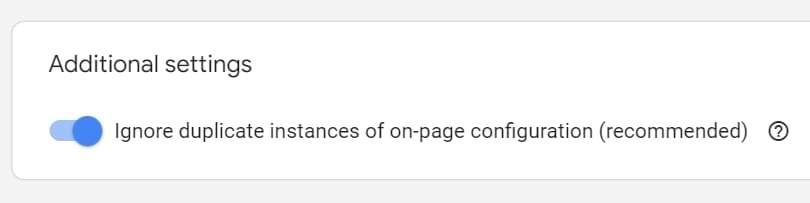
Once enabled, the Google tag on your website will only process the first set of gtags() it gets and ignore subsequent ones with the same configuration. This prevents the issue of duplicate data/traffic.
To do this, go to the Admin section in your GA4 account. Under “Google Tag’, click “Configure tag settings.”
5. Using staging URLs
Another sneaky mistake that can throw off your analytics is sending data from your staging environments to your live GA4 property.
Staging websites are preliminary, non-public versions of a website used to test new features or updates before they’re deployed live.
Even as a dummy website, GA4 cannot tell the difference between the two. When staging URLs are added to your live GA4 stream, every test run on it is recorded and automatically affects your actual data.
For example, say your QA team is testing the new landing page in a staging environment. The visits, clicks, and form fills all get recorded as if real prospects interacted with the live site.
How to fix this:
Remove the GA4 tracking code (gtag.js) snippet from the staging website. Or, excuse the staging traffic on GA4 using the internal traffic filter.
To do this:
- Click “Data Streams” under “Data collection and modifications “
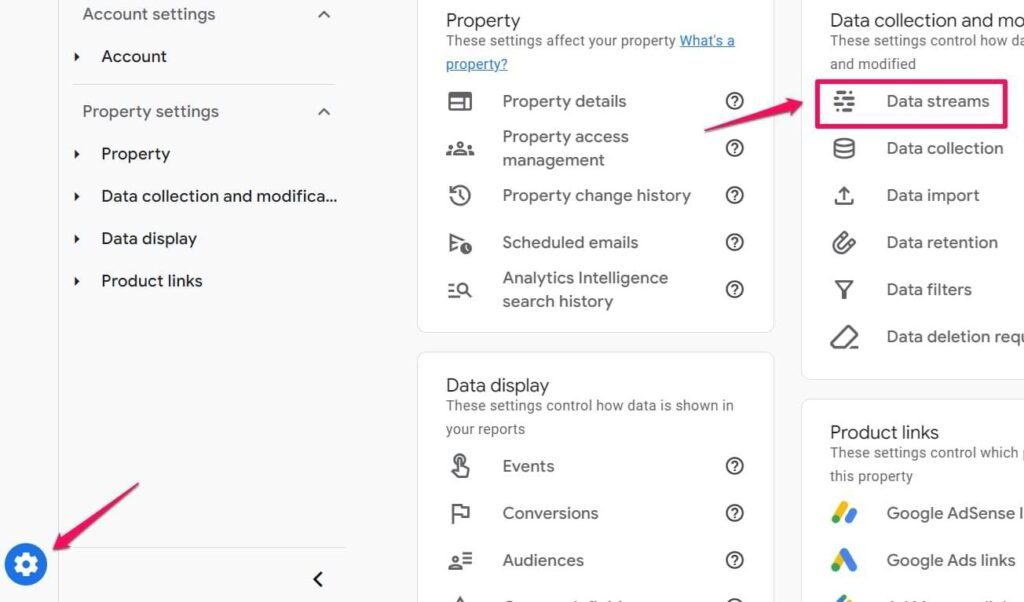
- Then, select “Define Internal Traffic” under “Configure Tag Settings:
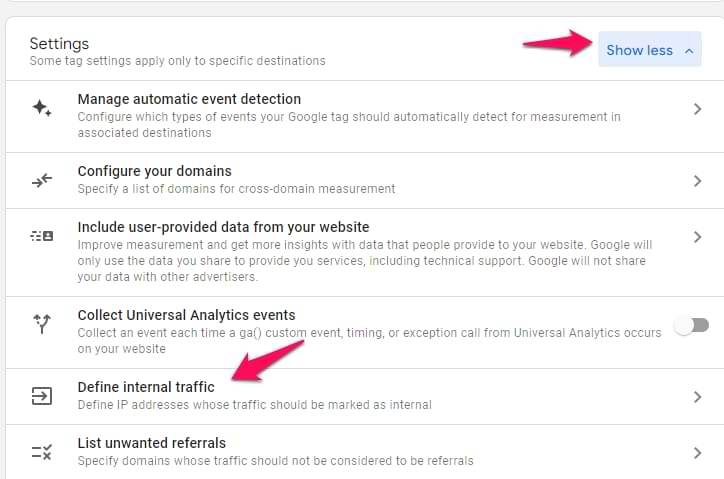
- Next, enter the IP address and the traffic_type value in the displayed field:
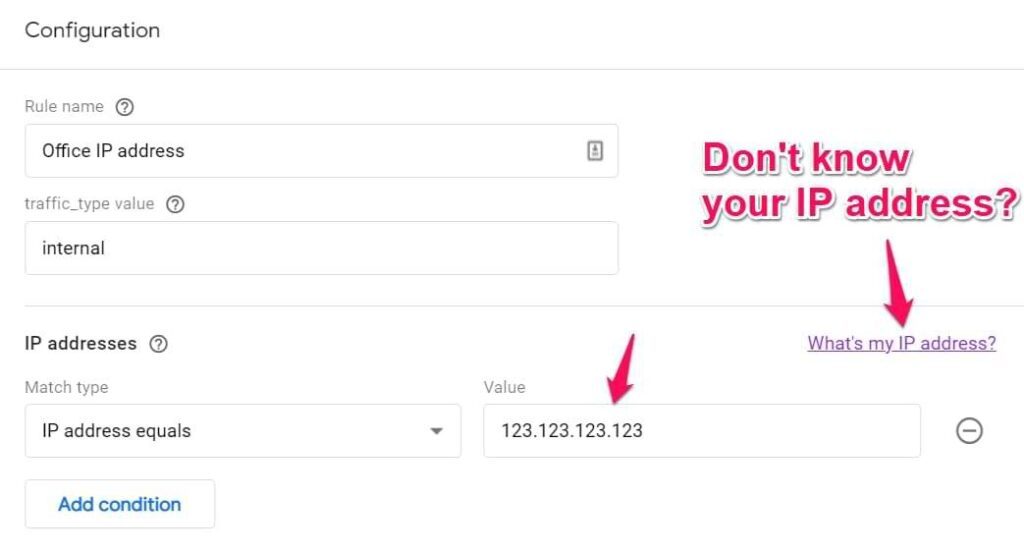
Read more on how to do it here.
6. No BigQuery backup or link up
If you’re yet to link your GA4 to BigQuery, you’re definitely missing out on advanced, custom analysis and flexible reporting. GA4 at its best provides raw, unsampled event-level data, with a 14-month storage limit.
By linking your GA4 to BigQuery, you can:
- Retain full ownership and control of your data.
- Perform complex queries and use SQL-like syntax to extract deeper insights and data attribution.
- Integrate other data sources, such as your CRM or marketing tools, to get a comprehensive view of your online performance.
- Use the rich dataset in BigQuery as data points for machine learning models for predictive analysis.
- Connect it to advanced analytics tools such as Looker Studio or Tableau to create customized reports.
Google confirms it in this page:
“If you’re looking for a way to bring more data to your marketing and make data-driven decisions about your business, leveraging Google Analytics and BigQuery together with Looker Studio is a great place to start. These familiar tools work together with built-in integrations to make it easy to bring your data together for analysis, audience segmentation, and sharing insights.”
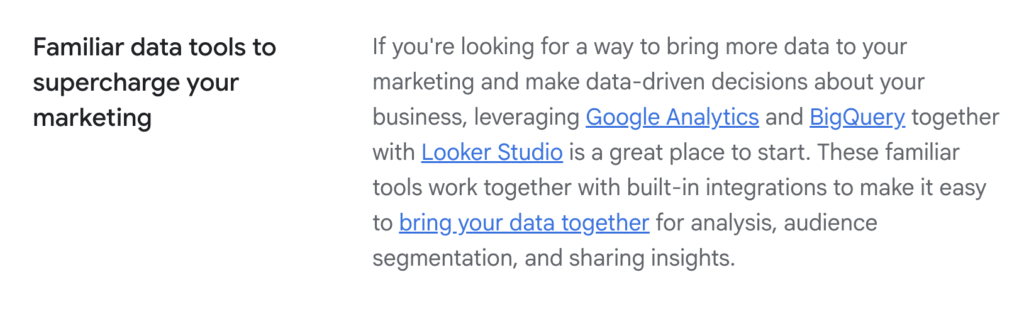
How to fix it:
Link BigQuery to your GA4 property. To do this, you need to create a BigQuery project and follow these steps:
- In your GA4 property, click “Admin >> BigQuery Linking >> Link” to create a new connection.
- Next, click “Choose a BigQuery project”.
- Add your existing BigQuery (Google Cloud) project and click confirm.
- Then, choose your preferred data location to run your queries.
- Lastly, select your desired data frequency and hit “Submit.”
7. Not integrating GA with other Google platforms
Not integrating GA with other platforms, such as BigQuery, Google Ads, or Search Console, prevents cross-platform data analysis. You won’t be able to connect your website data with information from your marketing campaigns, search performance, and other relevant data.
Also, it limits your decision-making as you can’t accurately measure the return on investment (ROI) of your marketing campaigns.
It works both ways, too.
When you link your account to other Google platforms, you get rich insights into your overall search experience. For example:
- GA + Google Ads helps you track how paid campaigns influence conversions and optimize bidding based on results.
- GA + Search Console gives you a breakdown of keywords that drive impressions and clicks.
- GA + BigQuery allows you to dive deeper into your data, and even run predictive analysis to forecast trends and find hidden patterns that are not visible in GA standard reports.
How to fix it:
Link all Google platforms to your GA account. You can either link it individually on each platform or do it directly on GA:
- Go to the Admin section on GA:
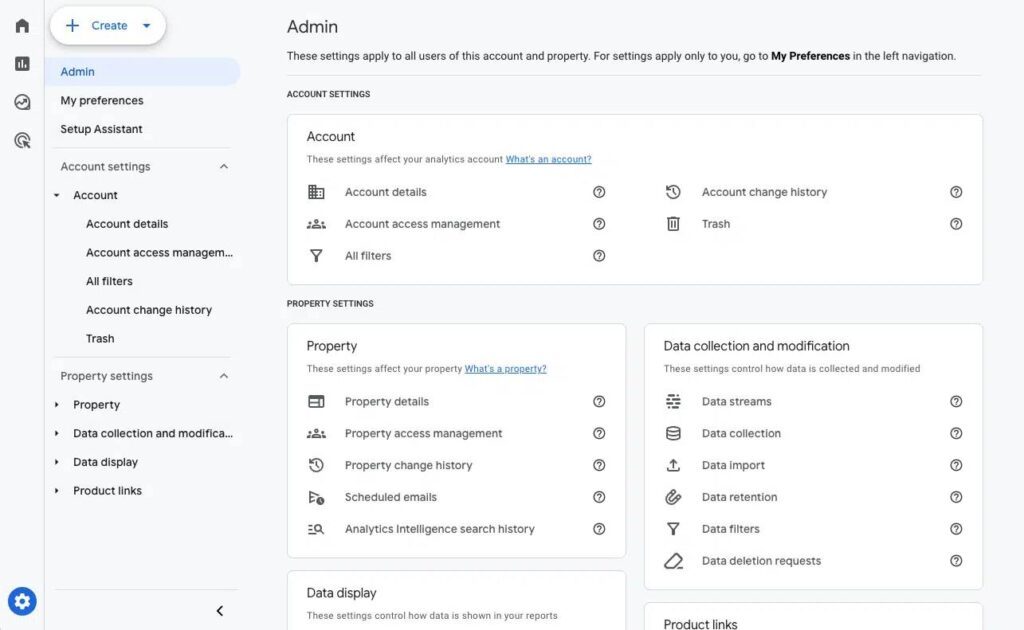
- Under the “Property” column, click “Product Links’.
- In the “Property” column, find and click any of the platforms you wish to add.
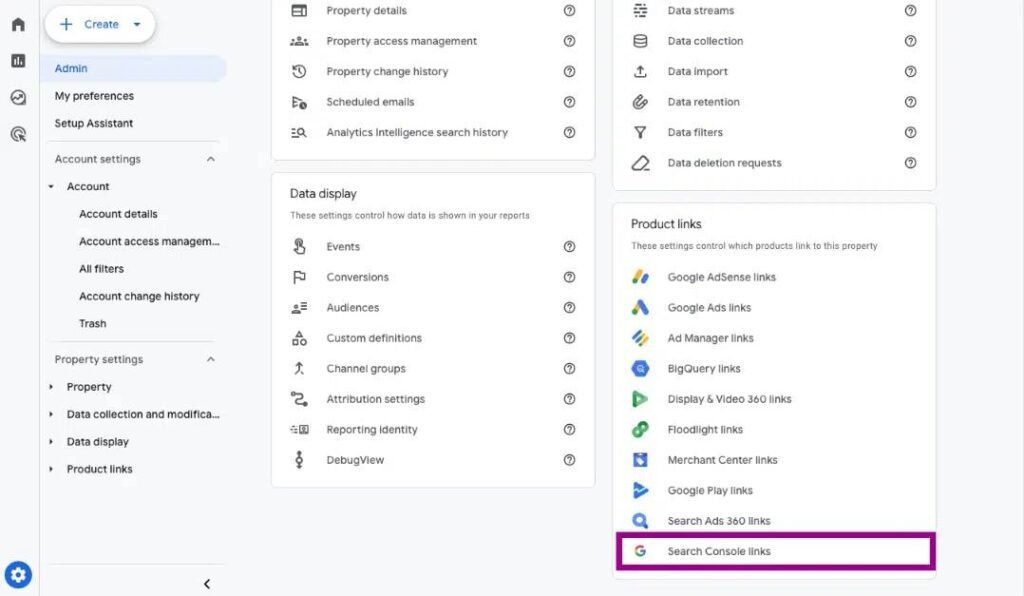
- Then, click “Link” to add the platform.
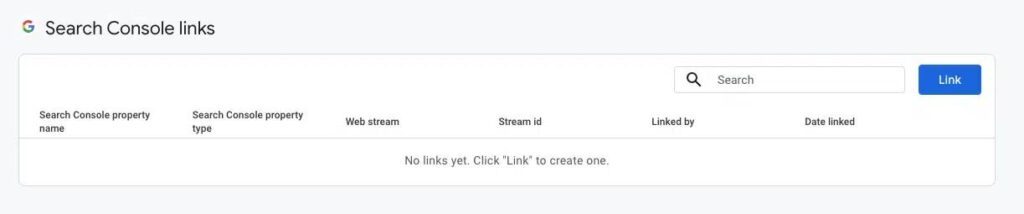
This edit might take up to 48 hours to reflect the data. Once it does, you’d see the platform listed on your GA dashboard:
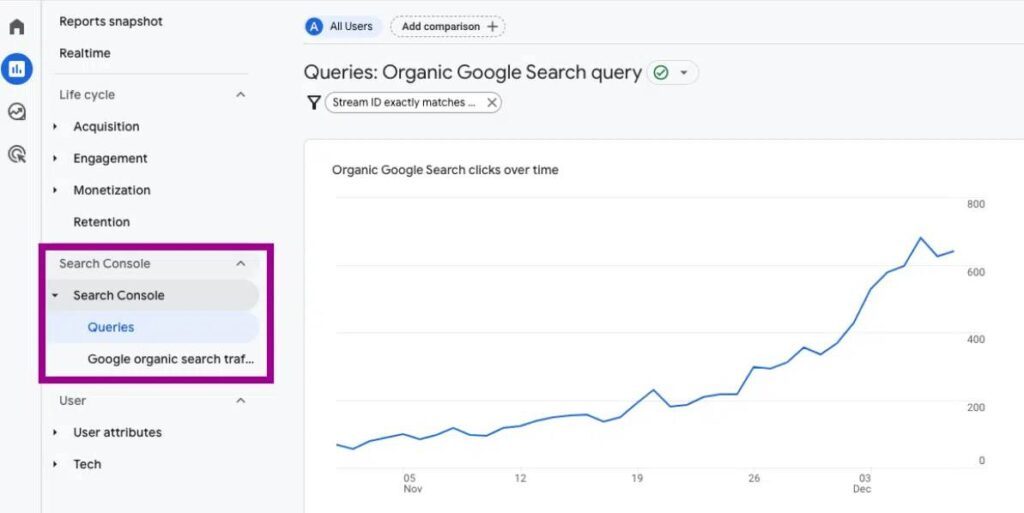
8. Misconfigured Server-Side Google Tag Manager (GTM)
When the server-side configuration is not correctly set up to receive and process data, it affects how your tracking is captured and passed to GA4.
For context, in server-side GTM, the “Client” must be configured to identify and handle the incoming requests from tracking tools (say, Google Analytics). The “Client” acts as a gatekeeper that inspects incoming data to confirm that it’s in the correct format before translating it into a standard structure that triggers, tags, and variables in the server can understand.
If this “Client” is missing, incorrectly set up, or associated with the wrong request URLS, the server container cannot process the data correctly.
And when this happens, it creates data discrepancies between GA and the other analytics platform. Even worse, a misconfigured server-side setup can unintentionally pass sensitive information that should have been removed at the server level, resulting in compliance violations.
How to fix it:
First, you must confirm where the data flow fails. Issues with server-side configuration usually stem from an incorrect connection between your website and the server container. Or, it could be a problem with the server-side clients, tags, or triggers.
To fix this, open a new browser tab and go to your custom tagging server URL. Type /healthy to the end of the URL, like this:
https://gtm.example.com/healthy
If the server is running correctly, you’ll get an “Ok” confirmation message.
But if you get an error message, it means the container is misconfigured. Read this blog from Google on how to troubleshoot it based on your specific hosting type. And if you’re still stuck, reach out to an SEO expert to audit your implementation and confirm that all the right clients are configured.
Conclusion
Your GA4 setup is only as good as the accuracy of the data flowing into it. The good thing is, with the steps outlined above, you can solve the critical tracking errors that affect attribution and your decision-making. With this information, take time to audit your set-up, verify your data flow, and integrate other Google platforms.
